Place where GPS signals can be easily received/Place where GPS signals cannot be received
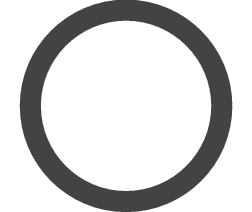 Easy to receive
Easy to receive
Outdoors under an open sky with good visibility
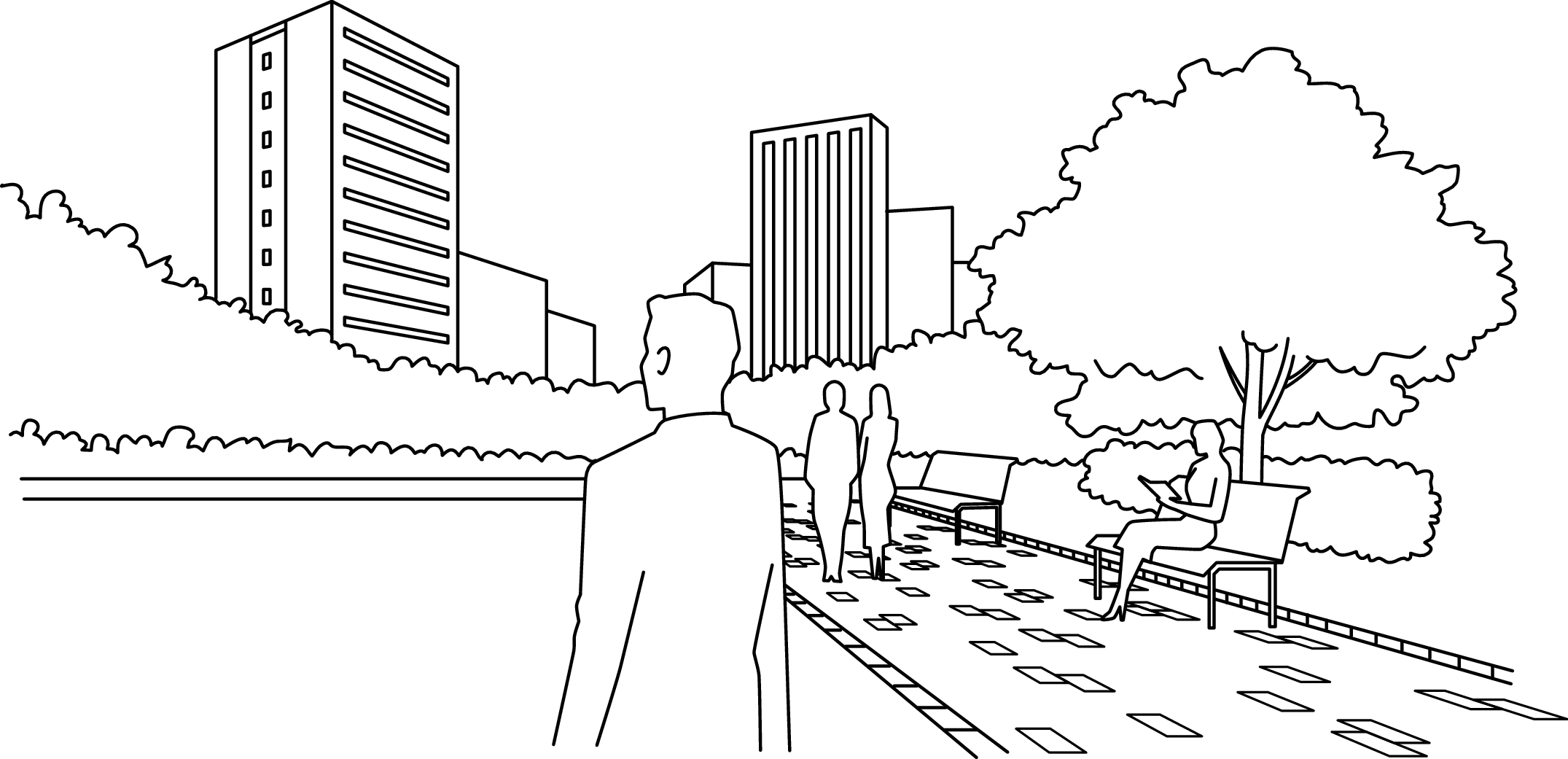
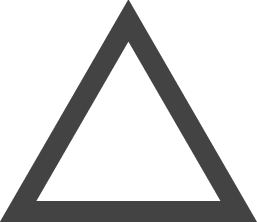 Difficult to receive
Difficult to receive
The smaller the sky, the more difficult it is to receive GPS signals. In addition, it will also be difficult to receive GPS signals, if there is something that obstructs the GPS signals during reception (in particular, during time zone adjustment).
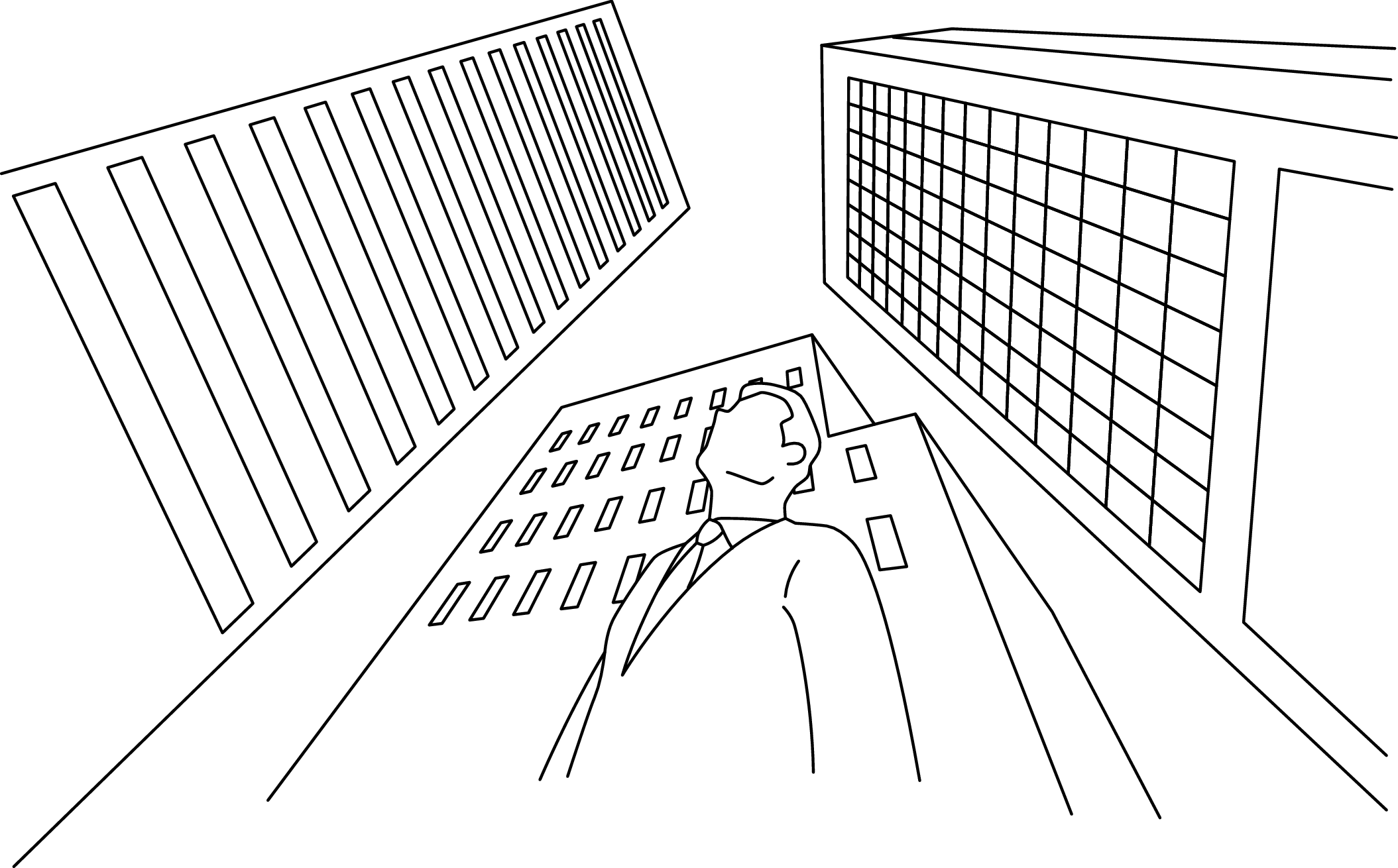
Examples:
Between tall buildings
Near wooded area
Station/Airport
Indoors with windows
GPS signals cannot be received depending on window glass type.
Refer to the “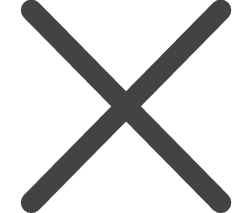 Cannot receive.”
Cannot receive.”
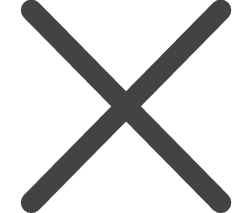 Cannot receive
Cannot receive
The sky cannot be seen or only part of the sky can be seen.
There is something hindering the reception.
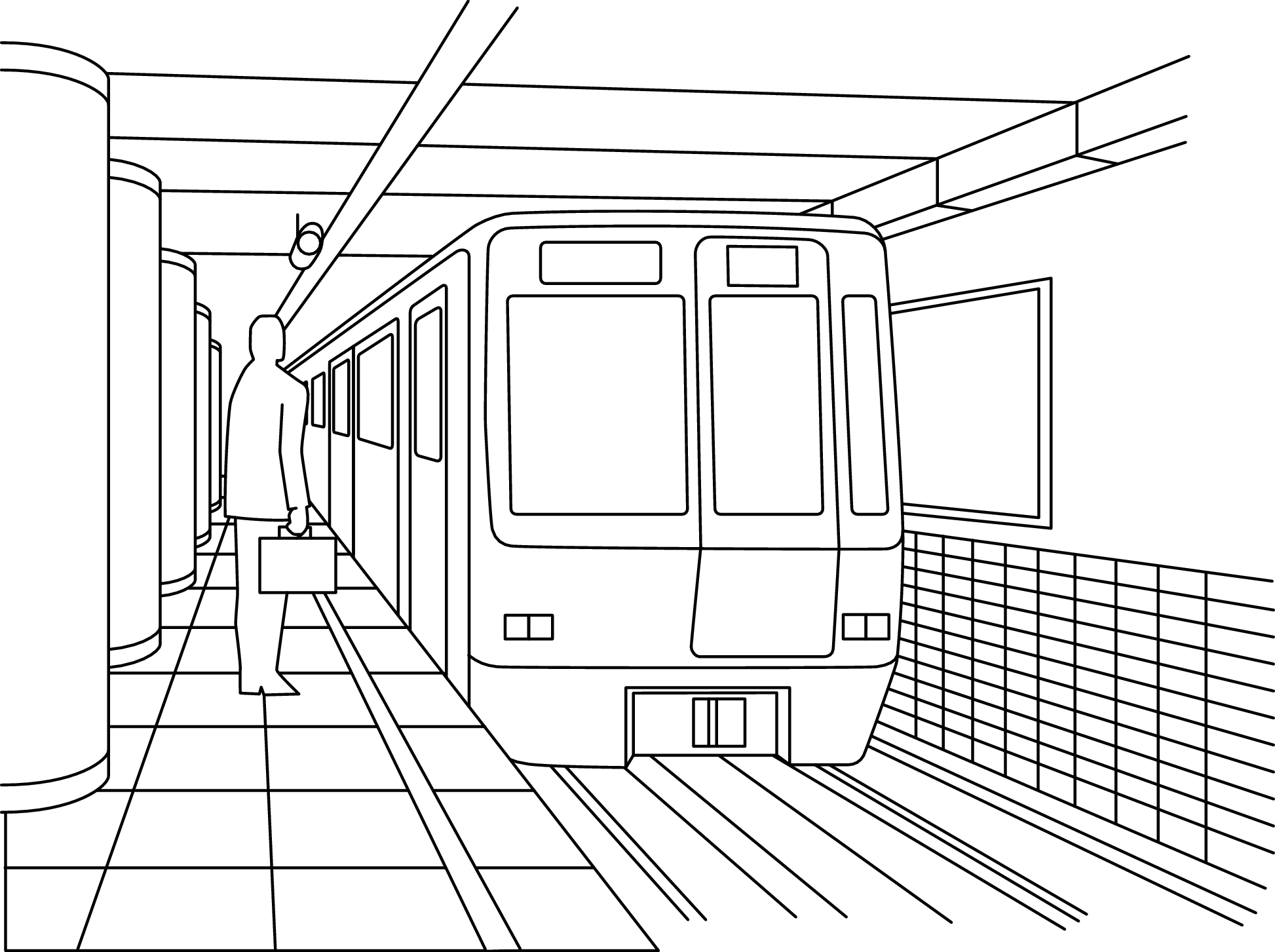
Examples:
Indoors without windows
Underground
During passage of a tunnel
Through special glass with thermal emission shield effect, etc.
Close to equipment generating noise or performing wireless communications
List of GPS signal reception methods (characteristics of all three types)
|
Reception method |
Time adjustment |
Time zone adjustment |
Leap second data reception |
||
|---|---|---|---|---|---|
|
Display |
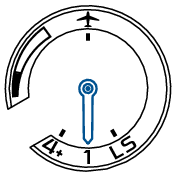 |
How to manually adjust the time Automatic time adjustment |
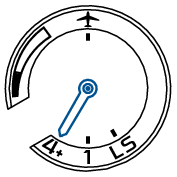 |
How to adjust the time zone |
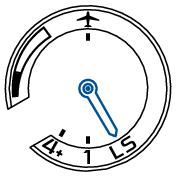 |
|
Features |
Time adjustment Display the correct current time for the set (selected) time difference |
Time zone identification and time adjustment Identify the time zone of your current location, and display the correct current time |
Leap second reception Ready for leap second data reception and receiving Leap second data Leap second (Automatic leap second reception function) |
||
|
Number of acquired satellites necessary for reception |
One unit (to obtain only time information) |
Basically more than 4 units (to obtain time information and time zone information) |
- |
||
|
Time taken for reception |
3 seconds to 1 minute |
30 seconds to 2 minutes |
30 seconds to 18 minutes |
||
|
What kind of situation |
To set the watch to the correct time while it is used in the same time zone (time difference) |
When the watch is used in a different time zone |
This is performed automatically after GPS signal reception (automatic time adjustment, manual time adjustment, or time zone adjustment) on or after June 1st and December 1st. |
||
GPS signal reception Q & A
Q:
When the watch is moved to a different time zone, does the watch automatically display the local time?
A:
The watch does not automatically display the local time just by changing location.
If you are in a place where GPS signals can be easily received, adjust the time zone. The watch automatically displays the local time.
When you are in a place where GPS signals cannot be received, perform manual time difference setting (selection).
How to perform manual time difference setting (selection)
(The watch can be set to any time zone (time difference) around the world.)
Q:
Is DST (Daylight Saving Time) automatically changed by receiving GPS signals?
A:
Perform time difference setting (selection) manually.
How to perform manual time difference setting (selection)
(Signals from GPS satellites do not contain DST (daylight saving time or “summer time”) information.)
Even within the same time zone, some countries or regions may not follow DST (daylight saving time or “summer time”).
List of time differences around the world (for reference)
Q:
Is it necessary to carry out special operation for years in which a leap second is added?
A:
No particular operation is necessary.
As leap second data is received at the same time as GPS signal reception (automatic time adjustment or manual time adjustment) on or after June 1st and December 1st, leap seconds are automatically inserted when GPS signals are periodically received. See Leap second (Automatic leap second reception function) for details.
Check that reception was successful (reception result display)
The type of reception and reception result (success or failure) of the last GPS signal reception is displayed for 5 seconds.
-
Press Button A once and then release it
-
The result of the reception is displayed
The seconds hand and indicator hand display the reception result.

Press and then release
When Button A is kept pressed, the watch enters the Manual time adjustment operation.
The seconds hand displays the result of the GPS signal reception (time adjustment or time zone adjustment).
The indicator hand points to “1” or “4+” which shows “time adjustment” or “time zone adjustment.”

Seconds hand
Indicator hand
Seconds hand: Reception result (success/failure)
|
Result |
Successful |
Failed |
|---|---|---|
|
Display |
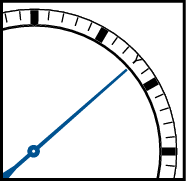 |
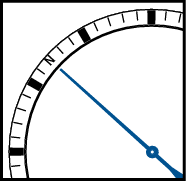 |
|
Position |
Y: 8-second position |
N: 52-second position |
Indicator hand:
Reception method (time adjustment or time zone adjustment)
|
Type |
1 (Time adjustment) |
4+ (Time zone adjustment) |
|---|---|---|
|
Display |
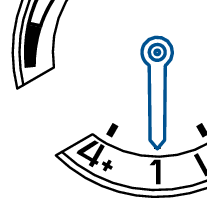 |
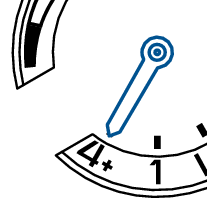 |
The indicator hand points to “4+” as a result of time zone adjustment.
After 5 seconds have elapsed or when Button B is pressed, the watch returns to the time display mode.
When the reception result is Y
The reception was successful.
Use the watch as it is.
When the reception result is N
Move to the outdoors where GPS signals can be easily received as necessary to receive GPS signals.
When approximately four days have elapsed after successful reception, the reception result display becomes “N”.
Even under a state where GPS signal cannot be received, the watch operates with quartz accuracy (at loss/gain ±15 seconds per month).
When the reception has failed in any way, manually set the time and date.